Working with Amazon WorkSpaces® Client
The Amazon Workspaces® Client can be used as an alternative to the Tehama Client as a method of connecting to your Desktops of type "Workspace", which are based on AWS Workspaces.
Workspace Desktops are approaching end-of-life, and you should consider replacing them with 'Windows Desktops'. See Workspace Desktops (Legacy) for more details.
- Log in to the Tehama Web UI.
- Click on the ROOMS tab.
- Click on the name of the Room that contains the Workspace you want to connect to. You will see the Room's interface.
- Click the Room's WORK tab.
- Click on the MY DESKTOPS sidebar item.
- Locate the entry with the name of the Desktop which you want to connect to.

- Click on the three vertical dots under the Actions column in the entry.
- Select the "Connect via AWS client" menu item.
You will be presented with a window that provides you with the login credentials (the CONNECT WITH CREDENTIALS dialog). (Note: These credentials work with both the Teradici PCoIP Client and the Amazon WorkSpaces® Client.)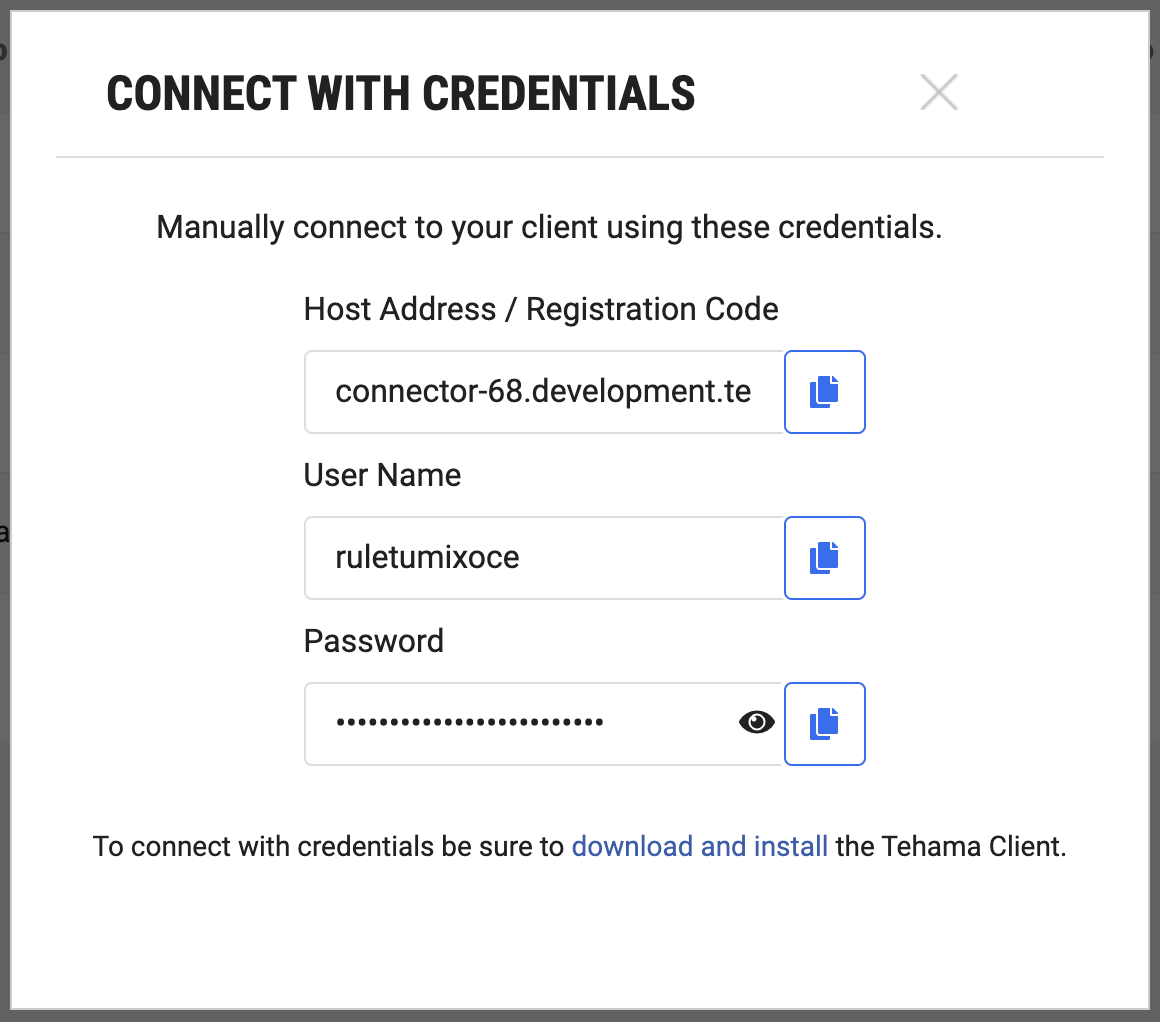
- Launch your Amazon WorkSpaces® Client.

- Click the clipboard icon next to the User Name field in the CONNECT WITH CREDENTIALS dialog to copy it and then paste it into your Amazon WorkSpaces® Client's Username field.
- Click the clipboard icon next to the Password field in the CONNECT WITH CREDENTIALS dialog to copy it and then paste it into your Amazon WorkSpaces® Client's Password field.
- Click 'Sign In' in your Amazon WorkSpaces® Client.